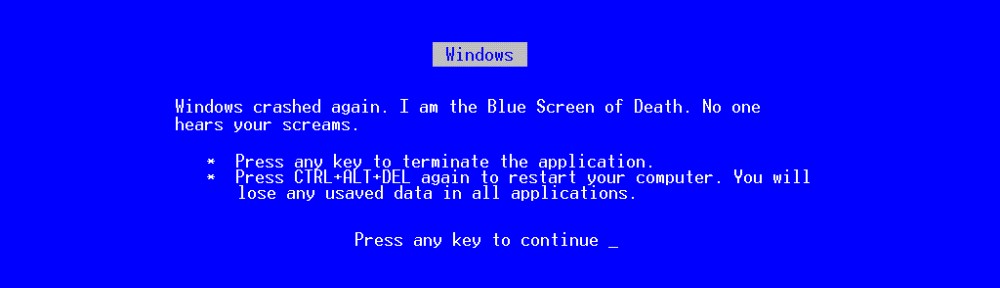So if you’re anything like me, you are completely new to the System Center Operations Manager Software and are now helping to get SCOM 2012 up and running. I have experianced a lot of learning the last couple months about all the various things SCOM can and is already doing. However this post shall be focused solely on getting Windows Print Server monitoring up and running.
So it seems that for most people with the installation of SCOM 2012 print server monitoring works fine and dandy, however if you are running your print server on a Windows 2008 R2 Server that isn’t the case.
This link leads to the blog that provided the answer to my conundrum. http://blogs.technet.com/b/operationsmgr/archive/2011/03/24/quick-fix-unable-to-discover-windows-server-2008-r2-print-servers-with-opsmgr-2007.aspx
It seems that Windows 2008 R2 servers uses a different role name for the print service causing the discovery not to work. On that blog I found this link, which leads to the Management Pack Addendum created by their man Kevin Holman.
- Import this management pack into SCOM
- Open the Monitoring tab, go to the rules menu, using the find ability type in “Print Server”

- We enabled a monitoring for total print jobs and total pages printed. To do this right click the rule
- Go to Overrides
- Override the Rule For all objects of class Windows 2008 Print Services Role

- Then when the windows check the enabled box and hit OK and information should appear under the monitoring window in a few minutes

And with that you should come to the end of your print server troubles (Well, at least the ones that involve SCOM 2012 monitoring)
If there are any problems\concerns\questions with this post, please leave a comment!